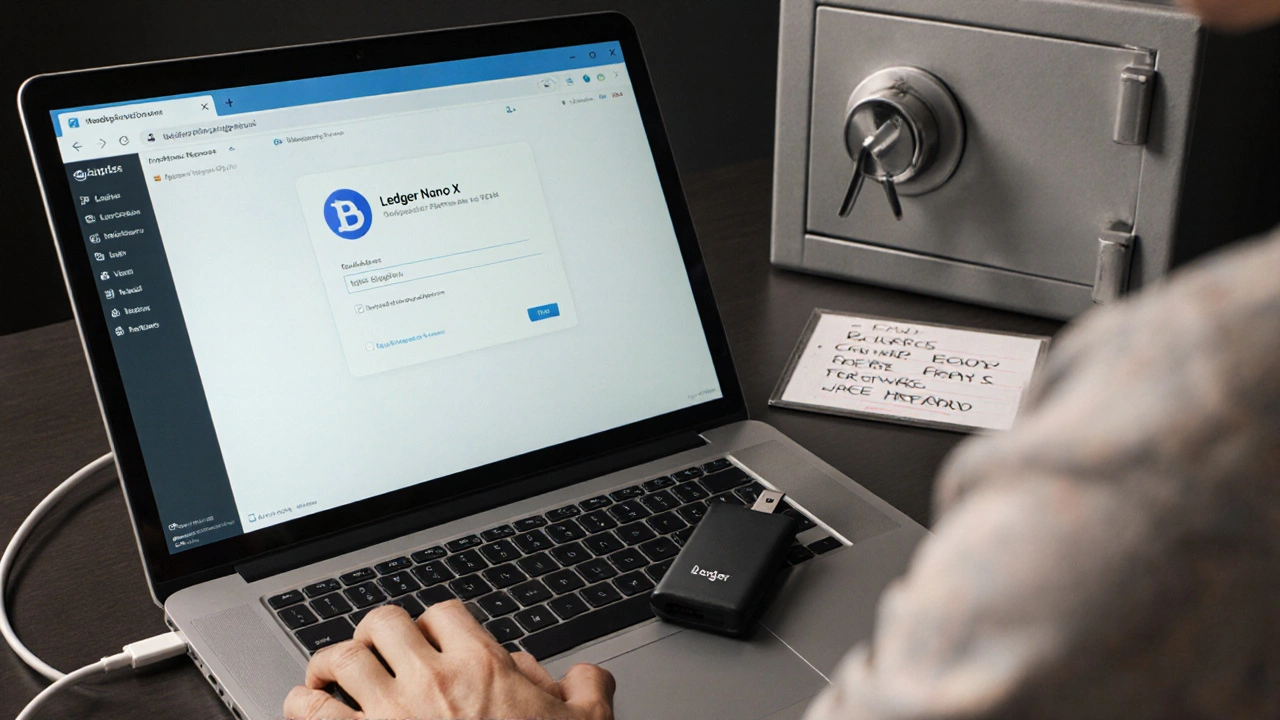Keeping your crypto safe isn’t about hiding it away-it’s about separating it from the internet. That’s why connecting a hardware wallet to MetaMask is one of the smartest moves you can make. You get the easy-to-use interface of MetaMask with the offline security of a physical device. No more storing your private keys on a laptop that could get hacked, phished, or infected with malware. This setup has become standard for anyone holding more than a few hundred dollars in crypto-and for good reason.
Why Hardware Wallets Matter
In 2020, Chainalysis found that 12% of crypto users experienced theft attempts. Most of those breaches happened because private keys were stored on devices connected to the internet. Software wallets like MetaMask alone are convenient, but they’re vulnerable. Hardware wallets like Ledger, Trezor, and OneKey keep your keys offline, physically isolated from hackers. Even if your computer gets compromised, your crypto stays safe.MetaMask started supporting hardware wallets back in 2018 after the Coincheck hack wiped out $530 million in crypto. Since then, it’s become the most popular way to combine security and usability. Today, nearly 39% of MetaMask users-around 14 million people-are using hardware wallets. That number keeps growing, especially as regulations like the EU’s MiCA law now recognize hardware wallet integration as a compliant security measure.
Which Hardware Wallets Work With MetaMask?
Not all hardware wallets play nice with MetaMask. Here are the ones that work right now:- Ledger (Nano S, Nano X, Nano S Plus, and Nano XS)
- Trezor (Model T and Model One)
- OneKey (Pro and Plus models)
- Lattice 1
- Keystone (with MetaMask Mobile)
- AirGap Vault
Each has its own strengths. Ledger supports both USB and Bluetooth, making it great for mobile use. Trezor is known for open-source firmware and transparent audits. OneKey offers QR code-based air-gapped signing, which is the most secure but slower. You don’t need to buy the most expensive one-just pick one that fits your usage. If you trade often on your phone, go for Ledger. If you’re paranoid about remote attacks, OneKey’s QR method is ideal.
Step-by-Step: Connecting Your Hardware Wallet
Follow these steps exactly. Skipping or rushing any part can leave you vulnerable.- Update everything. Make sure your MetaMask browser extension is version 10.0.0 or higher (current is 10.24.1). Update your hardware wallet’s firmware: Ledger needs 2.0.0+, Trezor needs 2.4.2+, OneKey needs 3.1.0+. Outdated firmware causes connection failures.
- Install the right apps. For Ledger, open Ledger Live and install the Ethereum app on your device. For Trezor, use Trezor Suite to ensure the Ethereum app is active. OneKey users should open the OneKey app and confirm the Ethereum wallet is enabled.
- Never import your MetaMask seed phrase. This is the #1 mistake people make. If you import your existing MetaMask recovery phrase into the hardware wallet, you’ve just duplicated your private keys online. Instead, create a new 24-word recovery phrase directly on your hardware wallet. This ensures your keys are generated offline and never touched by a connected device.
- Connect the device. Plug your hardware wallet into your computer via USB, or pair it via Bluetooth if supported. MetaMask will detect it automatically. If it doesn’t, try a different USB cable or port. Windows users often need to install udev rules-check Ledger’s support page for instructions.
- Open MetaMask and add the wallet. Click your profile icon in the top-right, then select Add account or hardware wallet. Choose Add hardware wallet. MetaMask will scan for connected devices. Select your brand (Ledger, Trezor, etc.).
- Confirm the account on your device. Your hardware wallet will display the first account address. Double-check it matches what MetaMask shows. Press the confirmation button on the device. You can add multiple accounts by scrolling through them on the device and confirming each one.
- Transfer your crypto. Once the wallet is added, send your ETH or tokens from your old MetaMask wallet to the new hardware wallet address. Never send directly to the hardware wallet from an exchange until you’ve confirmed the address on-screen.
That’s it. You’re now using a secure setup. Every time you sign a transaction, you’ll need to physically confirm it on your hardware device. No more clicking ‘approve’ without thinking.

Common Problems and How to Fix Them
Even with the right steps, things can go wrong. Here’s what users run into most:- Device not recognized - This happens to 38% of Ledger users. Try a different USB cable. Some cables only charge, they don’t transfer data. On Windows, install Ledger’s udev rules. On Mac, restart your computer with the device plugged in.
- Bluetooth keeps disconnecting - Ledger’s Bluetooth has a 87% success rate. If it drops, turn Bluetooth off and on again on both your phone and wallet. Keep your device within 1 meter during signing.
- Wrong account showing up - This usually means you’re using the wrong derivation path. MetaMask uses m/44'/60'/0'/0 for Ledger. If you see accounts you don’t recognize, go back and make sure you created a new seed phrase on the hardware wallet-not imported one.
- Signing timeout - If your hardware wallet screen goes dark before you confirm, the transaction fails. Keep the device awake during signing. On Trezor, enable ‘screen timeout’ to stay on longer.
- Passphrase not accepted - Some users enable a passphrase (25th word) for extra security. If you used one, you must enter it both on the device and in MetaMask. Missing one side breaks the connection.
YouTube tutorials from creators like I2NpkiUKsQ and 0uXbMWnweC0 show these fixes in action. They’ve helped thousands get past these issues.
Security Tips You Can’t Ignore
This setup is powerful-but not foolproof. Here’s what experts warn about:- Never reuse seed phrases. Andreas Antonopoulos says importing your MetaMask phrase into a hardware wallet reduces security by 92%. Your hardware wallet’s whole point is to isolate keys. Don’t undo that.
- Store your recovery phrase offline. Write it on metal, not paper. Keep it in a fireproof safe. If someone steals your seed phrase, they can restore your wallet on any device-even a fake one.
- Use a unique passphrase. If your hardware wallet supports it (Ledger and Trezor do), set a 25th word passphrase. This creates a hidden wallet. Even if someone gets your 24 words, they can’t access your funds without the passphrase.
- Don’t trust blind signing. Ledger lets you enable ‘blind signing’ for ERC-20 tokens. This is dangerous. Always verify the contract address on your device screen before confirming. A fake token contract could drain your wallet.
- Physical security matters too. In November 2023, someone lost $1.2 million because their Ledger was stolen during a home burglary. Hardware wallets protect against hackers, not thieves. Keep them locked up.
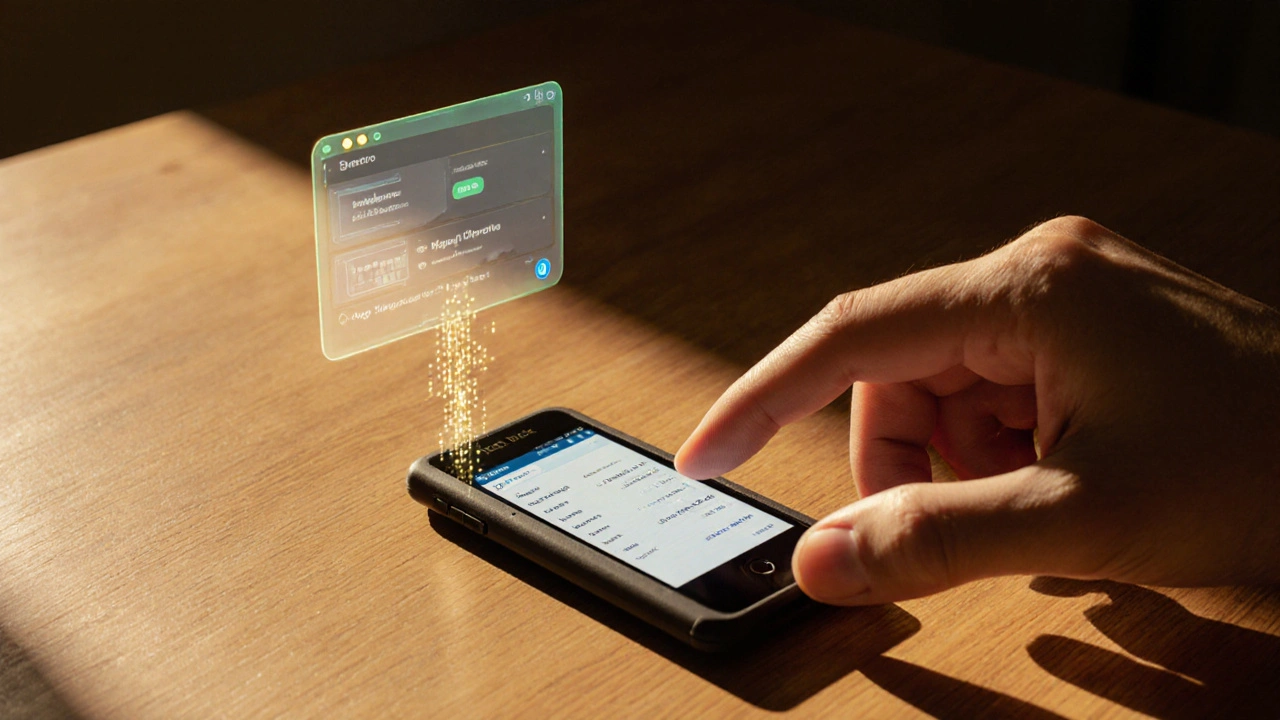
What’s Coming Next
MetaMask’s roadmap includes big improvements. By mid-2024, you’ll be able to connect multiple hardware wallets at once-no more switching devices. Ledger is working on a direct MetaMask integration that won’t need Ledger Live. And the Ethereum Foundation just funded $1.2 million to fix how transaction data is verified on hardware screens, which is still a weak spot.By 2026, Gartner predicts 85% of software wallet thefts could be prevented with hardware wallet use. That’s over $2 billion saved annually. If you’re holding crypto long-term, this isn’t optional-it’s essential.
Can I connect my Ledger Nano S to MetaMask on my phone?
Yes, but only with the Ledger Nano X or Nano XS. These models support Bluetooth. The Nano S only works via USB, so it’s limited to desktop use. You’ll need the Ledger Live app installed on your phone and Bluetooth paired. Make sure your MetaMask mobile app is updated to the latest version.
Do I need to use Ledger Live to connect to MetaMask?
Right now, yes-for Ledger devices. Ledger Live is required to install the Ethereum app on your device and manage firmware updates. Trezor users use Trezor Suite, and OneKey uses its own app. However, Ledger plans to remove this requirement in early 2024 with a direct integration update.
What if I lose my hardware wallet?
You can recover your funds using the 24-word recovery phrase you created on the device. Buy a new hardware wallet (same brand or different), follow the setup process, and restore using your seed phrase. Your crypto will appear on the new device. Never store your seed phrase digitally-keep it written down and safe.
Is it safe to use the same wallet on both MetaMask and my hardware wallet?
No. If you imported your MetaMask seed phrase into the hardware wallet, you’ve weakened your security. Always create a new, separate seed phrase on the hardware wallet. That way, your online wallet and offline wallet are independent. This is the only way to get the full security benefit.
Why does MetaMask show different addresses than my Ledger app?
This happens because MetaMask uses a fixed derivation path (m/44'/60'/0'/0) for all hardware wallets. Your Ledger app might use a different path by default. As long as you created a new seed phrase on the hardware wallet and imported the correct account into MetaMask, this is normal. The addresses are different, but they’re both derived from the same seed. Just make sure you’re sending funds to the address shown in MetaMask after connecting.
Next Steps
If you’ve never used a hardware wallet before, start with a Ledger Nano S-it’s affordable, reliable, and works with MetaMask out of the box. Follow the steps above. Take your time. Double-check every address on the device screen. Don’t rush.Once you’re set up, you’ll notice a big difference. You won’t panic when your computer crashes. You won’t worry about phishing emails. Your crypto is safe, even if everything else fails. That peace of mind? It’s worth more than the price of the device.